The following will be some of the search related content that I found on this topic and then some of my notes on my experiences in using some of these techniques
First are the notes on pins, identifications and diagrams and others notes...
S-Video (Most common and will fit in my 9 pin XFX Nvidea PCIe2 card)
Not to be confused with the video tape format S-VHS.
| S-Video | ||
|---|---|---|
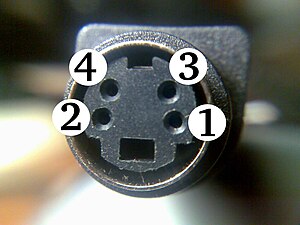 | ||
| A standard 4-pin S-Video cable connector, with each signal pin paired with its own ground pin. | ||
| Type | Analog video connector | |
| Specifications | ||
| Hot pluggable | Yes | |
| External | Yes | |
| Video signal | NTSC, PAL, or SECAM video | |
| Pins | 4 or 7 | |
| Connector | Mini-DIN connector | |
| Pin out | ||
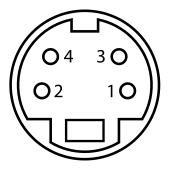 Looking at the female connector | ||
| Pin 1 | GND | Ground (Y) |
| Pin 2 | GND | Ground (C) |
| Pin 3 | Y | Intensity (Luminance) |
| Pin 4 | C | Color (Chrominance) |
The 4-pin mini-DIN connector (shown at right) is the most common of several S-Video connector types. Other S-Video connector variants include 7-pin locking "dub" connectors used on many professional S-VHS machines, and dual "Y" and "C" BNC connectors, often used for S-Video patch bays. Early Y/C video monitors often used RCA connectors that were switchable between Y/C and composite video input. Though the connectors are different, the Y/C signals for all types are compatible.
7-pin mini-DIN
This is a non standard 7-pin mini-DIN connectors (this variant is called "7P"). These are used on computer equipment (PCs). A 7-pin socket accepts and is pin compatible with standard 4-pin S-video plug[5]. The three extra may be used to supply composite (CVBS) or an RGB or YPbPr video signal, or an I²C interface. The pin out usage varies between manufacturers[5]. In some implementations, the remaining pin needs to be grounded to enable the composite output (or disable the S-video output on some of those implementations).9-pin Video In/Video Out


These are used on graphics systems that feature the ability to input video as well as output it. Again, there is no standardisation between manufacturers as to which pin does what (also given that there 2 known variants of the connector in use). As can be seen from the diagram above, although the S-Video signals are available on the corresponding pins, neither variant of the connector will accept an unmodified 4-pin S-video plug, though they can be made to fit by removing the key from the plug. In this latter case, it becomes all too easy to misalign the plug when inserting it with consequent damage to the small pins.
9-pin (Used in the following)

- Sega Mega Drive II / 32X - This is larger than a standard mini-DIN 9.
- Hypercom T7 Eftpos terminal
- Nvidia GForce S-Video 9 pin to YPbPr (YCbCr)
- Sigma EM8300 Video Card
- Cambridge Soundworks DTT2500 Digital
- Speed-link Medusa Amplifier
- Creative Inspire T7700 Speakers - Wired control unit connector.
- Creative X-fi elite pro unit - Cable to connect to the speakers for control.
- Creative Speaker mini din 9p pinout
- Philips A5.600 Seismic Power 600 - Center speaker controller unit and 5.1 audio connector.
- Harman/Kardon 395 3pc Speaker Set - Cable from subwoofer to the satellites for volume control.
- Various Sharp multimedia projectors RS-232C (DIN9B TO DB9 supplied with the project
Or a "Do-it-yerself" S-video to composite video adapter
Thanx Tomi Engdahl <Tomi.Engdahl@iki.fi> for the easy's on the fix
This simple adapter can be used to convert Y/C video (S-video) to a composite video. This adapter is useful in cases where your video output device has only S-video output but your signal source accepts only composite video input. This circuit works with both PAL and NTSC video standards.Y-ground------------------+
+---------- RCA/composite ground
C-ground------------------+
Y-------------------------+
+--------- RCA/composite video
C------------||-----------+
470pF This circuit can be quite easily build inside a the S-video connector case if a physically small size 470 pF (ceramic) capacitor is used. Larger capacitor values will also work, but cause picture to become "softer". The voltage rating of capacitor can be 10V or more.This circuit works in practice quite well even though the circuit operation is not ideal. This means that impedances and signal levels not matched exactly right, but near enough to work accetably. The picture quality you get from this circuit is is good, but not as good as with best possible composite video output circuitry.
Here is the pinout of the S-video connector shown from the end with the FEMALE PINS (picture is a view on the equipment back/front panel):

1 Y ground 2 C ground 3 Y (luminance+sync) 4 C (crominance)
What if my PC graphics card has a 7-pin S-video connector instead of 4-pin ?
The four pin S-video connector as shown above is the standard connector for carrying S-video. Those seven pin connectors seen on some PC graphics cards are non-standard connectors for carrying S-video. The use of the pins on those seven pin connectors is not standardized and can vary from manufacturer to manufacturer. (For some strange reasons some manufacturers in PC industry just keep constanly breaking the industry standars and create lots of confuzion to users when doing so).Generally the four pins on those 7-pin connectors on the same places as the standard four pin S-video connector have practcly always the same fuctionality as those pins in S-video connector. The other three pins can have then some extra signals which are not part of S-video (usually some pins of those carry composite video and some control signals, but the use of those three extra pins vary quite much). So if you encounter 7 pin connector for S-video, then forget the three center pins... just use the four on the standard positions. The circuit shoudl work with those connectors as well.
Can the circuit used in other way ?
If you try to connect the circuit in opposite way so that you have a composite video signal which yoiu want to feed to S-video input then you might wonder would this circuit work also in that way. The answer is that the circuit sort of work also in this way. If you connect a comoisute video source to a S-video input of your TV using this circuit, you will get a full color picture on your TV screen. The downside of this is that the picture quality will be worse than if you were using the real composite vidoe input of your TV. The reason for this is that after the circuit the color information is still in the brighness signal, you you see some interference on the screen caused by color subcarrier which gets to the screen. This all means that you can use this circuit as last change in situations where you don't have a composite video input. The picture quality is degraded, but propably still usable for some not so demanding applications. A real well working solution would be much more complicated than this circuit.The Skinny on VGA (15)
From HwB
VGA=Video Graphics Adapter or Video Graphics ArrayVideotype: Analogue.
Contents |
Pinout

15 PIN HIGHDENSITY D-SUB FEMALE at the videocard.

15 PIN HIGHDENSITY D-SUB MALE at the monitor cable.
| Pin | Name | Dir | Description | Impedance/Level |
|---|---|---|---|---|
| 1 | RED |  | Red Video | 75 Ω, 0.7 V p-p |
| 2 | GREEN |  | Green Video | 75 Ω, 0.7 V p-p |
| 3 | BLUE |  | Blue Video | 75 Ω, 0.7 V p-p |
| 4 | ID2 |  | Monitor ID Bit 2 | |
| 5 | GND |  | Ground | |
| 6 | RGND |  | Red Ground | |
| 7 | GGND |  | Green Ground | |
| 8 | BGND |  | Blue Ground | |
| 9 | KEY | - | Key (No pin) | |
| 10 | SGND |  | Sync Ground | |
| 11 | ID0 |  | Monitor ID Bit 0 | |
| 12 | ID1 or SDA |  | Monitor ID Bit 1 | |
| 13 | HSYNC or CSYNC |  | Horizontal Sync (or Composite Sync) | |
| 14 | VSYNC |  | Vertical Sync | |
| 15 | ID3 or SCL |  | Monitor ID Bit 3 |
ID
| Bit | Description | |||
|---|---|---|---|---|
| 3 | 2 | 1 | 0 | |
| n/a | n/c | n/c | n/c | No monitor connected |
| n/a | n/c | n/c | GND | Mono monitor which does not sopport 1024x768 |
| n/a | n/c | GND | n/c | Color monitor which does not support 1024x768 |
| n/a | GND | GND | n/c | Color monitor which supports 1024x768 |
See also...
VGA (VESA DDC)
From HwB
VGA=Video Graphics Adapter or Video Graphics ArrayVESA=Video Electronics Standards Association
DDC=Display Data Channel
Contents |
Pinout
Videotype: Analogue.
15 PIN HIGHDENSITY D-SUB FEMALE at the videocard.

15 PIN HIGHDENSITY D-SUB MALE at the monitor cable.
| Pin | Name | Dir | Description | Impedance/Level |
|---|---|---|---|---|
| 1 | RED |  | Red Video | 75 Ω, 0.7 V p-p |
| 2 | GREEN |  | Green Video | 75 Ω, 0.7 V p-p |
| 3 | BLUE |  | Blue Video | 75 Ω, 0.7 V p-p |
| 4 | RES | - | Reserved | |
| 5 | GND |  | Ground | |
| 6 | RGND |  | Red Ground | |
| 7 | GGND |  | Green Ground | |
| 8 | BGND |  | Blue Ground | |
| 9 | +5V |  | +5 VDC | |
| 10 | SGND |  | Sync Ground | |
| 11 | ID0 |  | Monitor ID Bit 0 (optional) | |
| 12 | SDA |  | DDC Serial Data Line | |
| 13 | HSYNC or CSYNC |  | Horizontal Sync (or Composite Sync) | |
| 14 | VSYNC |  | Vertical Sync | |
| 15 | SCL |  | DDC Data Clock Line |
VESA DPMS power saving
DPMS = Device Power Management Signalling| Signal | Power save mode | |||
|---|---|---|---|---|
| Normal | Standby | Supspended | Off | |
| 13 HSYNC | On | Off | On | Off |
| 14 VSYNC | On | On | Off | Off |
| Power level | 100% | 80% | <30W | <8W |
DDC
DDC = Display Data Channel| Name | Pins | Protocol | |
|---|---|---|---|
| SDA | SCL | ||
| DDC1 | 12 | 14 | Unidirection protocol (uses VSYNC (14) as clock) |
| DDC2B | 15 | I²C | |
| DDC2B+ | I²C (Bidirectional) | ||
| DDC2AB | I²C (ACCESS.bus) | ||
| DDC/CI | I²C | ||
DDC1
DDC1 is a quite simple protocol. Unidirectional communication from the monitor to the video card. VSYNC (14) is used as clock.DDC2B
Based on Philips I²C protocol. Video card is the master and monitor is always slave. Monitor has address 0xA0 (for write mode) and 0xA1 (for read mode). Control of display is not possible only exchange of information.DDC2B+
Modification to allow bidirectional communication, point to point. Both video card and monitor can be master and slave. Control of display is possible.DDC2AB/DDC2B+
Monitors that implement DDC2AB/DDC2B+ are full featured ACCESS.bus devices. Multiple devices on one bus. ACCESS.bus is based on Philips I²C protocol. Default address for monitor is 0x6e and 0x50 for video card (host). Extra information is transmitted thru VDIF (VESA Video Display Information Format).DDC/CI (formerly DDC2Bi)
DDC/CI = Display Data Channel Command Interface E-DDC (VESA Enhanced Extended Display Data Channel Standard) is the physical standard.Extended Display Identification Data
EDID = Extended Display Identification DataEDID 1.0/1.1
The EDID information consists of 128 bytes of monitor data.Additional blocks of 128 bytes can be stored in EDID extension blocks (aka VDIF) after the initial EDID block. These blocks contain addtional detailed timing information. There is a flag within the EDID to indicate the existence of these blocks. VDIF is not currently used in our systems.
| Version | Revision | Year | Standard |
|---|---|---|---|
| 1 | 0 | 1994 | DDC |
| 1 | 1 | 1996 | EDID Standard v2 |
| 1 | 2 | 1997 | EDID Standard v3 |
| 2 | 0 | 1997 | EDID Standard v3 (Discouraged for future designs) |
| 1 | 3 | 1999 | E-EDID Rel A |
| Offset | Name | Description | |
|---|---|---|---|
| 00h-07h | Header | 00h, FFh, FFh, FFh, FFh, FFh, FFh, 00h | |
| 08h-09h | Vendor/Product ID | Manufacturer ID | provided by Microsoft |
| 0Ah-0Bh | Product ID | assigned by manufacturer | |
| 0Ch-0Fh | Serial number | ||
| 10h | Manufacturing date | Week | 1-54 |
| 11h | Year | Year-1990 (must be >3) | |
| 12h | EDID verion | Version | Current version 1 |
| 13h | Revision | Current revision 3 | |
| 14h | Basic Display Parameters | Video Input Definition |
|
| 15h | Width | in cm, 0 for projectors | |
| 16h | Height | in cm, 0 for projectors | |
| 17h | Gamma | ||
| 18h | Power Management support |
| |
E-EDID
E-EDID = Enhanced Extended Display Identification Data Standard Up to 32kB of data.Links
- ACCESS.bus Specifications v3.0
- The I²C-Bus Specification v2.1 by Philips Semiconductors
Contributions
Source
- Various sources
- ePanorama.net: VGA analogue display connector
- Hynix HMS9xC7132/HMS9xC7134 datasheet
- Notes on Video Conversion by Samuel M. Goldwasser
- How ffbconfig and other graphic card configuration tools determine the monitor resolution capability
- VESA PlugTest April 2003: Enhanced DDC and EDID by Jack Hosek (NEC-Mitsubishi Electronics Display)
Replies:
the s-vid cable has four wires all together.
2 of the wires carry the video info....namely...
chrominance (C) wire and brightness over the luminance (Y) wire. the other 2 are ground.
the rca has all the info on the single signal in the middle.
Y/C video is another term for s-video which means super video.
you will have to tie the 2 svid signal wires together to the middle pin of the rca. the other two you tie and put to the outer case connection which is the ground on the rca plug.
if you are doing the join in the middle of the cable, then i suggest the following. having done the signals together, cover them properly with insulation tape for example. then wrap a bit of foil around it and the do the ground but dont bother to sheild it from the foil. let it rest on the foil and then cover that with tape. the foil will ground out over the signal join and provide back the shielding it had in the original cable.you can then shield both again but that will be more tricky. buying the adaptor would be best.
here is a site that gives the pinout of the svid cable and other video types too.
http://www.acl.co.uk/pinouts.htm
bear in mind this.
s-video is a higher bandwidth video standard. normally, video runs at 250 lines where svhs ran at 400 lines. the s-vid cable was a premium for this standard.
the rca composite cable is of lower bandwidth. the true quality being determined by how good the reciever will seperate the signals.
you will experience a loss using rca compared to s-vid as the rca standard has higher compression.
hope this helps you out.
2 of the wires carry the video info....namely...
chrominance (C) wire and brightness over the luminance (Y) wire. the other 2 are ground.
the rca has all the info on the single signal in the middle.
Y/C video is another term for s-video which means super video.
you will have to tie the 2 svid signal wires together to the middle pin of the rca. the other two you tie and put to the outer case connection which is the ground on the rca plug.
if you are doing the join in the middle of the cable, then i suggest the following. having done the signals together, cover them properly with insulation tape for example. then wrap a bit of foil around it and the do the ground but dont bother to sheild it from the foil. let it rest on the foil and then cover that with tape. the foil will ground out over the signal join and provide back the shielding it had in the original cable.you can then shield both again but that will be more tricky. buying the adaptor would be best.
here is a site that gives the pinout of the svid cable and other video types too.
http://www.acl.co.uk/pinouts.htm
bear in mind this.
s-video is a higher bandwidth video standard. normally, video runs at 250 lines where svhs ran at 400 lines. the s-vid cable was a premium for this standard.
the rca composite cable is of lower bandwidth. the true quality being determined by how good the reciever will seperate the signals.
you will experience a loss using rca compared to s-vid as the rca standard has higher compression.
hope this helps you out.
2) one more thing......if your movies are downloaded and are in mpeg4 format, ie xvid or divx, then expect a much darker and unsatisfactory image on the tv set.
the mpeg format is a compressed format and is already compressed. putting it to tv, compresses it again and the quality falls off even more. dont be surprised if you get disappointed by the quality.
this is worse when they are screeners....lol...yu canny see nuthin man..... ;D
;D
mpeg2 from dvd's are ok. less compression than mpeg4. 8)
the mpeg format is a compressed format and is already compressed. putting it to tv, compresses it again and the quality falls off even more. dont be surprised if you get disappointed by the quality.
this is worse when they are screeners....lol...yu canny see nuthin man.....
mpeg2 from dvd's are ok. less compression than mpeg4. 8)
A YouTube Vid on the Do-it-yerself option...
Now my stuff on the matter...
About 8 years ago I did buy the $20 Radio Shack adapter and got no results out of trying it out on several different VGA cards to several different televisions and even trying running through vid in/out ports on VCR's and DVD players, cable boxes etc...
Later along the way I bought a GForce (I think it was a 256 MB Detonator) card from Walmart or Staples (some local retailer), just because it came with an SVid to RCA converter cable and it could be returned easily if I got no results.
That cable worked great and I still have it and it still works, but today that card is scrapped out and they might make them better now, but they don't make them with those same options anymore. I have been looking for a modern VGA card for about 4 years now with an RCA TV output and have yet to find one. I know I'm rambling but I did (as part of those ongoing efforts) buy even a motherboard that supports video output using both Svid and RCA output jacks. It's actually a beauty too. It's a FoxConn A6MVX Series, Micro ATX Form Factor, Socket AM2 for AMD Athlon 64 X2, Athlon 64 and Sempron & AM2 Phenom. It has the ATI Radeon X1200 Series Pro on-board graphics and I think the standard vid memory is something like 400MB, but on Windows XP Pro with SP3 it operates using 700MB graphics memory and the whole damn board costs less than a stinkin 256MB PCI thro-away card. This board you can still find new in the box between $42 to (I think) $58. My only gripe on it is only 1 IDE connector port and just 2 DDR2 slots, but 4 SATA's and USB2 for 4 in the rear on the board and 2 more you can add into board for front panel connectors or just hook up an additional 4 using cables to whatever. Other downfall was the RCA jack never worked anyway, but the Svid out does and that's the reason for this post and the need to still want to convert from Svid out to RCA cable.
Extenders work (almost), but loss in quality I find unacceptable, if it wasn't so bad then I would just extend off of this 4' cable I got with that Detonator
Go ahead an ask why I'm even botherin with this crap anyway, I dare ya!
I'm doing all of this just for stinkin WinAmp and it's Visualizations Plug-ins, mostly AVS Studio. Because it's Fast, real fast and I love fast like I love loud and I want to save some to just watch and listen to while I watch where there is no computer, just a nice surround system with 500 Watts out per channel on an Altec Lansing amp, in a big dark room with the floors pounding, my ears ringing and just the noise, the speed of the light and more noise and more speed and just not a damn thing else!
That's what I want, that's what I'll get. Even if I have to build the fukkin thing outta matchsticks, paper, wood, glue and bicycle wheel spokes I am gonna get it because I am!
But first I gotta convert the visualizations into a TV compliant signal, then back into High-def Avi . Kinda sucks but nothins worth nothin if you aint gotta work for it to get it...
Peace or piece of something, enjoy or lie an say you did an if that don't work for ya don't drop a dime, save it instead to call someone who gives a shit...








No comments:
Post a Comment